How to use Google Wallet and Mobile Wallet
Mobile Wallet Tutorial - How to use Google Wallet ?
In this Basic Tech Tips Article we shall learn about Mobile Wallet. What is mobile wallet ? Why is it required? We will see some examples of mobile wallet. In the end we will purchase an app from the mobile. |
| Mobile Wallet |
What is Mobile Wallet ? If you deposit some money in your online wallet you can use it to make payments. If the wallet is on your mobile phone it is called a mobile wallet. Let's understand this in detail. How does a wallet work normally ? You purchase some goods from a shop.To pay for the goods you take out your wallet & use your credit or debit card or cash to make the payment. In the case of a mobile wallet you can link your credit or debit card to the mobile wallet before hand.
You can also load cash to the mobile wallet. You can use the mobile wallet to make the payment. Mobile wallet is a virtual or online wallet.Once you link your credit / debit card or load cash on the mobile wallet, you can use it online from the computer as well.and you can use it offline as well.Some offline merchants like coffee shops have started accepting payment using mobile wallets.
Virtual wallets are of many different kinds.Besides mobile apps & PC, you can use SMS & social media to make payments as well. While playing games you can use mobile wallets to make a payment to purchase extra coins or lives. Mobile Wallets can be used in many places.such as to top up your mobile phone, to pay the taxi bill,to purchase movie tickets & to transfer money to your friends. There are many products and services that can be used as a mobile wallet.such as Paypal, Google Wallet, Apple Pay, mPesa.
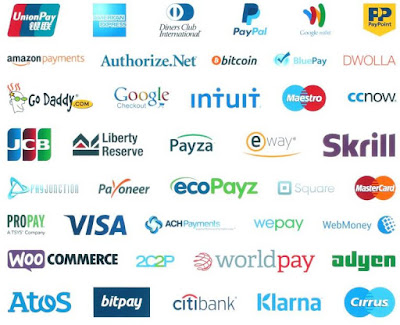 |
| International Wallets |
Some of these are virtual wallets that can be used from the computer as well. Many wallets are popular in India.such as PayTM, Mobikwik, Freecharge & Oxygen.Millions of people use them daily to make payments.
Let me give an example of a virtual wallet - Google Wallet.I have already linked my credit card with Google wallet. Let's see how to use Google Wallet. Let's see how to use Google Wallet from the PC.
- Type Play.google.com in your browser.
- Google Play Store will open.If you click on account you will see that in payment methods ,
- one of my credit cards is already linked .
- You can click on Add a payment method to link a credit or debit card or a paypal account.
- If you have a code you can click here to redeem it as well and make a payment.
- What does Redeem mean?There are Play Store cards that are sold in shops.You can purchase these gift cards by paying cash.And you can enter them here .You receive a code on the reverse of the card & when you enter the code here, the payment gets added to your Google wallet.
Once the payment gets added to the wallet you can use it to purchase anything.such as apps, books , movies etc .So Google wallet doesn't operate only with credit , debit card or paypal, you can purchase a gift card using cash as well & can redeem it here.
However , I have already linked by credit card here.There is another way as well.Go to google.com/wallet.Click on Get The App in Google Wallet.You can now install Google Wallet in your mobile .Let's see how to use this from the mobile.
This is my mobile phone.Click on Play Store to open it .Click on the icon with 3 bars Click on Account On top is payment methods.You can click here to add your credit or debit card I have already linked my credit card here .You can click on More payment settings to view your payment settings. Let's go back to the previous menu.You can easily add your credit or debit card here if you have not already done so.
- Click on Account .
- Click on Redeem
You can enter the code or number here that you receive on the reverse of the gift card.If you purchase a gift card using cash ,you can enter the code here.When you click on the Redeem button , the money will be added to your Google account. Let's go to the previous menu Let's go to Play Store & purchase an app.
This is Viva video. I have already write a article on Viva video. I used the free version of the app in that video.This is the pro version of the app and it costs approx. 5 dollars.Click to purchase the app.This app costs $4.99 Click on Accept A pop-up opens and it is showing the details of my credit card.If you have added multiple credit or debit cards ,they will be displayed here & you can choose which one to use via payment methods
Check This - How to use Fidget Spinner
My credit card is selected here Click on the Buy button.It is asking me for my password.Enter the password and press the confirm button.The payment is successful & the installation is in progress.Click on the Continue button.The app is being installed on the mobile phone now.I had shown you how to add a payment method on the PC.If you scroll down it displays the order history.These are the apps that you have purchased and installed.I would have purchased these apps previously.If I refresh the page & the Viva video app should appear here.Refresh the page I can see Viva video in the order history now which I have purchased just now using my Google wallet. If you use Google Wallet from your mobile it functions like a mobile wallet.But you can use it from a PC as well.Since Google Wallet is a virtual wallet.Mobile wallets have become so popular in such a short time that almost daily a new feature or wallet is launched Some people believe that in the future we will no longer be using cash & coins and that we are progressing towards a cashless economy.The common man definitely benefits from this. Online payments can be made even without a bank account or a credit card.But it is slighly complicated as well.There are a no. of considerations - Open wallets, closed wallets, combination of open & closed wallets -the complexity or difficulty in this is constantly increasing
This was an example of a virtual wallet.Which mobile wallet do you want more information on ? Let me know through your comments. What do you want to learn about mobile wallets.I will make a article on the topic & upload on Basic-tech-tips.blogspot.com. These are a few of our other popular Article. I hope you liked this article. Press the Share button to share this article with your friends ; Keep Learning.Thank You

Comments
Post a Comment